We are continuing to develop the validity management module by now proposing to be able to associate several images with a validity. The goal is to allow the front and back, for example, of the same document to be stored separately.
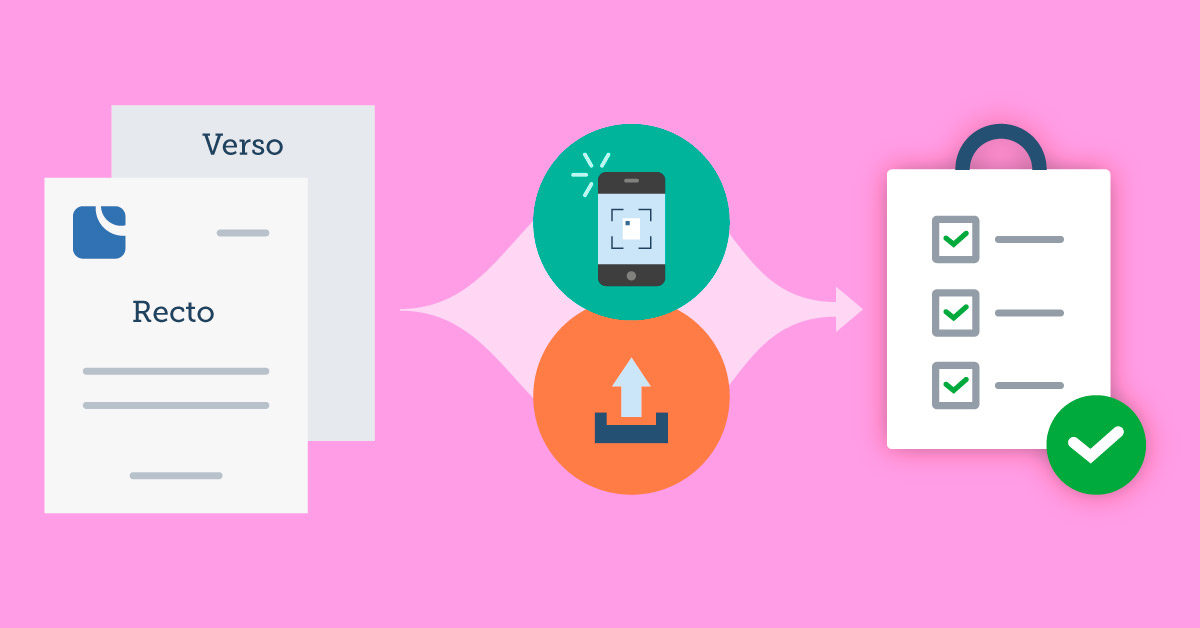
The validity management module has become a benchmark for managing regulatory documents. Since December 2018, it has been possible to associate documents with validities. Since March 2019, it is possible to certify the validities and it is also possible to set up the famous validities-contracts which have been widely used in recent weeks to sign the instructions put in place within each structure.
Now, validity management allows you to associate several images taken by a user concerning the same validity. The objective is to allow the user to take, directly from their smartphone or tablet, a photo of each part of their document and store it in the correct reference ("front" / "back" or "Page 1", "Page 2", "Page 3" for example). A thumbnail is created to allow a preview directly from the page that lists the validities of a user.
It is essential to separate each page of the document to be associated into several files in order to allow the robot which reduces the resolution and compresses the image to do its job properly and thus makes it possible to limit the space occupied by each validity.
In fact, ReservationAutoEcole.com is firmly committed to a green approach: if we all know that the airline industry is systematically singled out for its contribution to greenhouse gas emissions, but the internet is not to be outdone. The idea is even commonplace that the internet contributes 2 times more to global warming than air (5% versus 2.5%) with a continuous progression for the internet.
So we have to be responsible to be sustainable. For ReservationAutoEcole.com, this involves:
- Control the amount of data stored
- Control the quantity of data transmitted
This is the logic behind the validity management module:
- Offer the best solution in terms of functionality, ergonomics and performance on the monitoring of validity
- Offer the greenest solution possible
The possibility of purging the types of validities that have become useless is part of this green approach.
Concerning the pages of a type of validity, here is concretely the procedure to follow to define them:
- Admin > Users > Validity types
- Click on the icon symbolizing a pencil to the right of the line of the type of validity concerned (for example "SEP")
- In the 2nd column of the update form, check "Associate a document"
- Below "Pages", indicate in the first editing area, the name of the page (for example "Front")
- Check or not "mandatory" depending on whether this page of the document should be essential or not to consider the full validity or not
- If, a 2nd page is planned, fill in the 2nd field which appeared below when filling the 1st field and tick or not mandatory
- Repeat the operation as many times as necessary
- Click on the Save button at the top or bottom right of the form
In Management > Users > Validities, a thumbnail of the new documents uploaded since the implementation of this feature will appear for each user.
The highlighting of validities not taken into account has also been improved. Now, as soon as a validity is not taken into account, it is written in red surrounded by a red rectangle. On its line MUST appear another "red" cell which allows to understand why this validity is not taken into account. This may be missing information or, more simply, the fact that the validity has expired (Time limit cell).
Finally, concerning the limit of a validity, the cell is colored orange when the limit is less than X weeks from the deadline. The X is in the hand of the valid user. It sets it below the table of validities the Alert delay, in weeks, before each deadline.
Documentation on the configuration of validities:
https://openflyers.com/fr/doc/of4/Paramétrage-des-validités
Chapter on setting up documents:
https://openflyers.com/fr/doc/of4/Paramétrage-des-validités#Associer-un-document
Documentation on the use of validities:
https://openflyers.com/fr/doc/of4/Validités